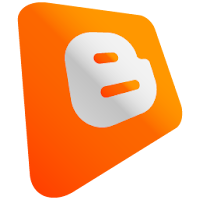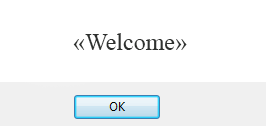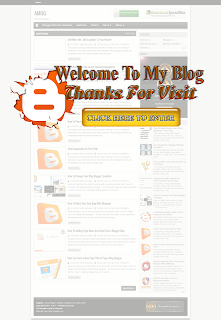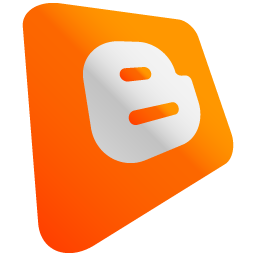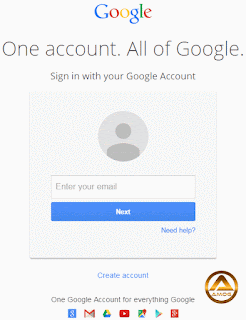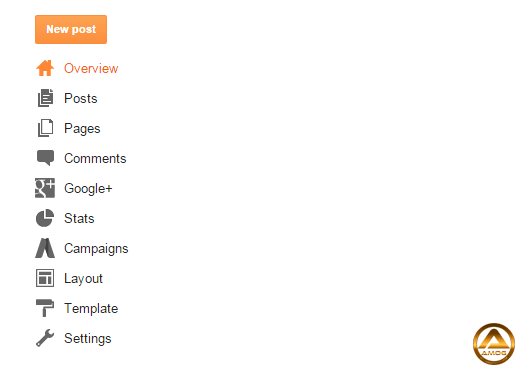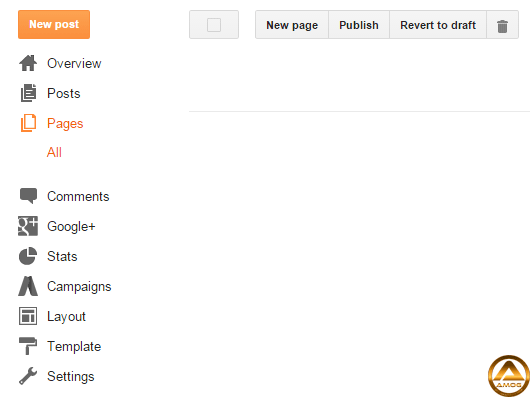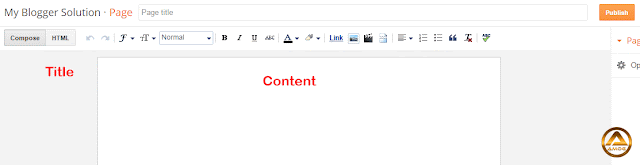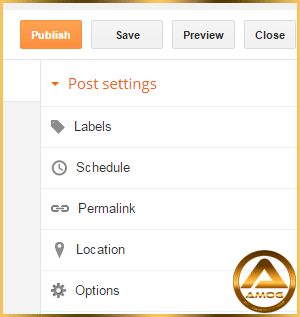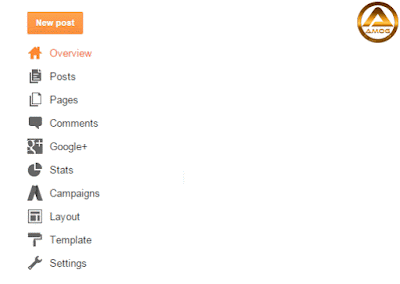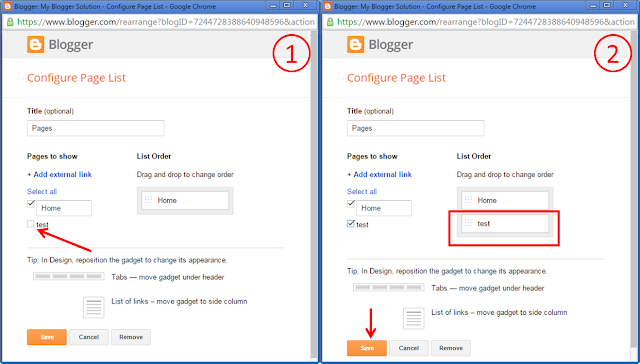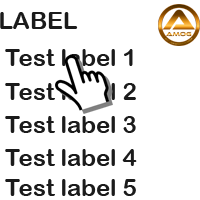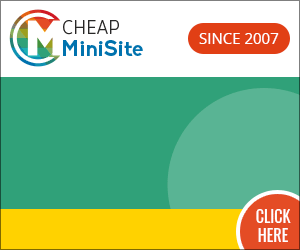"Decorate your blog with tutorials provided. Please click on a category tutorials on your right side to see more tutorials. Most widgets tutorial are compatible with the basic template that has been provided by blogger.com. Some widgets, maybe not for a specific templates that are provided by other personal bloggers. But you can try it first. If it did not work, please remove this widget from your blog. Good luck."
How To Make Post Title And Title Sidebar In The Middle