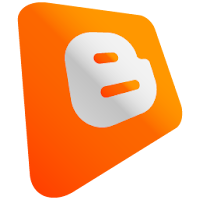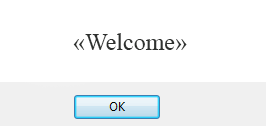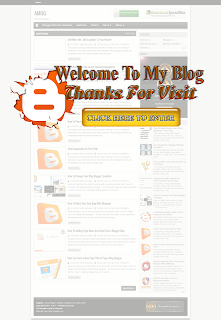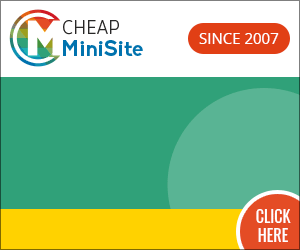"Decorate your blog with tutorials provided. Please click on a category tutorials on your right side to see more tutorials. Most widgets tutorial are compatible with the basic template that has been provided by blogger.com. Some widgets, maybe not for a specific templates that are provided by other personal bloggers. But you can try it first. If it did not work, please remove this widget from your blog. Good luck."
How To Place Blockquote Box In Post
Preview:
For those who do not know what it Blockquote. This tutorial will show you how to put a box on your blog quotes blockquote. What is "Blockquote"? "Blockquote" is used to denote passages of text / paragraph from another source or from post-entry post you a long time. "Blockquote" is also used to indicate a quote or words to be emphasized to visitors of a blog.
Here's how:
1) Sign in blogger account
2) Dashboard> Design> Edit HTML
3) By using ctrl + F (press simultaneously on the keyboard), find this code
/* Headings
4) Then, copy and paste this code POST / UNDER code / * Headings
.post blockquote {
background:#FFCCCC;
padding: 5px;
Border: 2px solid #FF0099;
moz-border-radius: 10px 10px / 10px 10px;
border-radius: 10px 10px / 10px 10px;
colour:#FF0099;
}
You can adjust the values in the above code
FFCCCC - background color blockquote box. Refer Warri code below
2 - the thickness of the border line
solid - line border style. Whether dashed, solid or dotted
FF0099 - color border lines. Refer to the color code below
Purple color code - a box border.
5) When you're finished adjust the values of the above, click preview and if there is no error, click save template.
Please read more my others tutorial about blogger blog and widgets.
Thank you for read...happy blogging......